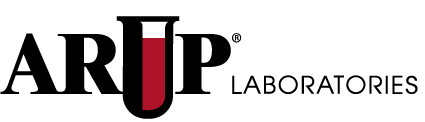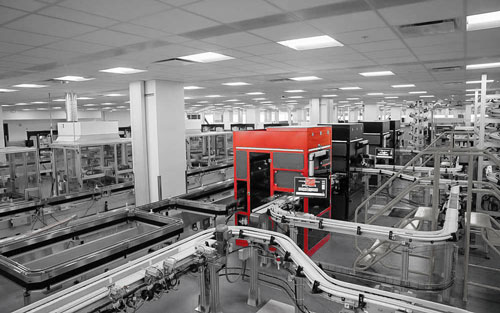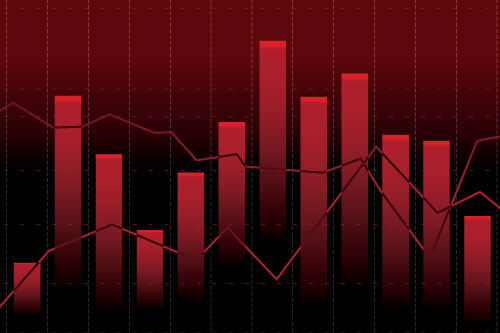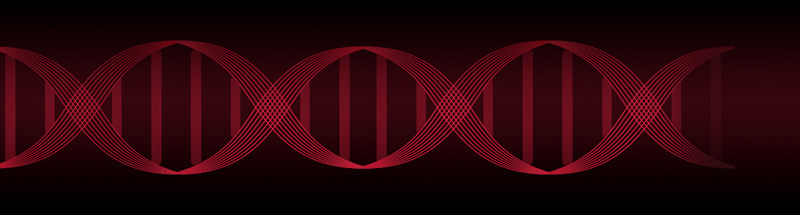ARUP’s Connect provides convenient, secure access to our client’s test-related information. Connect’s sign in and user administration are the foundation of the portal providing access to Order Management, Business Reports, and Billing. Other ARUP applications available here include Secure File Transfer and Test Delay Notification.
For additional questions or product suggestions contact Informatics Product Management ProductManagersInformatics@aruplab.com
Useful Links
Where to find Connect
Access ARUP Connect in one of the following ways and then enter your username and password and press Enter or click Login:
1. Select ARUP Connect Sign In from ARUP’s home page.

OR
2. Click the link in an e-mail notification you receive informing you that files are available for you to view.
Quick Tips
What you can do in Connect
1. Under Order Management you will find:
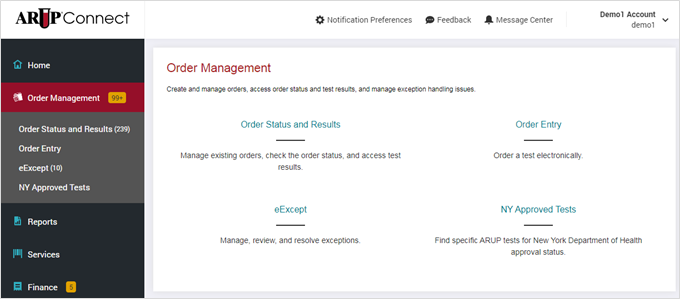
Learn more about Order Entry Order Status and Results eExcept®
2. Under Reports you will find:
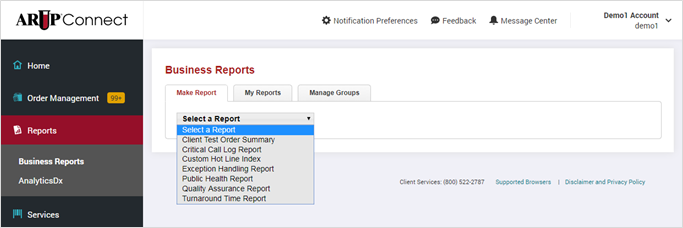
Learn more about Business Reports
3. Under Services you will find:
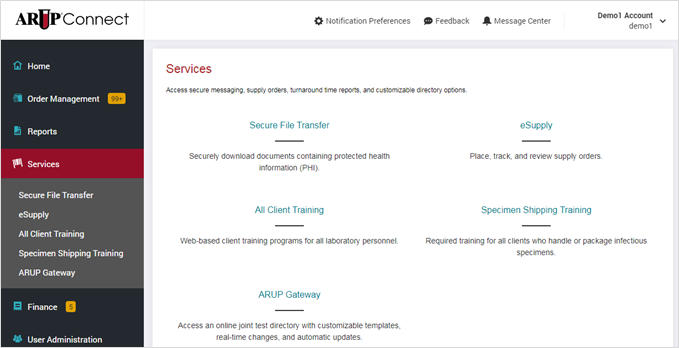
Learn more about Secure File Transfer eSupply
4. Under Finance you will find:
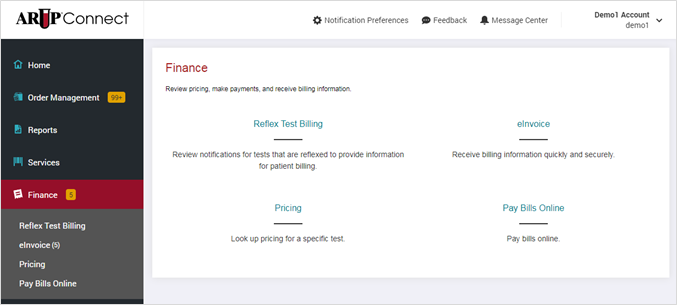
Learn more about eInvoice
5. Under User Administration you will find:
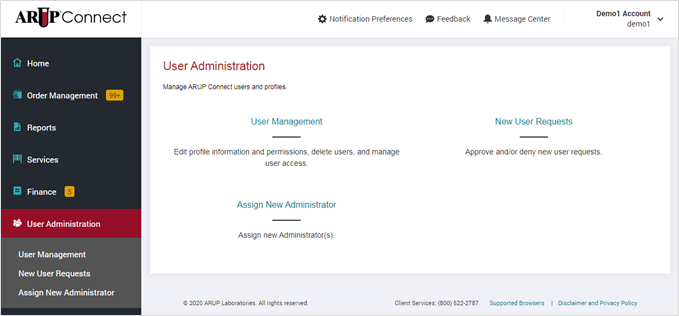
Learn more about User Administration
Connect User Account Types
ARUP Connect has three types of users: Administrators, User Administrators, and standard Users. ARUP must set up Administrators. Administrators are responsible for managing User Administrators and standard Users.
Connect clients will designate one or more Administrators and User Administrators who are responsible for setting up individual standard Users and managing the services available to all Connect users. Connect provides account administration for Administrators to manage all aspects of Administrator, User Administrator and standard User accounts. The following briefly describes the functionality available to each user type.
Administrators
- Administrators are responsible for setting up and managing User Administrators and standard Users.
- Can edit his/her own account information and settings.
- Can set up and change standard Users and assign access privileges for those Users under specified client IDs.
- Can set up and change User Administrators and assign access privileges for those User Administrators under specified client IDs.
- Cannot set up or change settings for other Administrators. Only ARUP can set up or change Administrators.
User Administrators
- Can be a User Administrator for one or more client IDs.
- Assist the Administrator in managing standard Users.
- Can set up and change standard Users and assign access privileges for those Users.
- Cannot set up or change settings for other User Administrators or Administrators.
Users
- Can access services to which they have been given permission under one or more client IDs.
- Can change his/her own password and security questions, and may unsubscribe to subscribed services.
- Cannot change any other personal information or permissions.
Connect provides user management for all standard Users to manage their own profile, preferences, passwords, and security questions.
FAQ
Q: How do I subscribe to Connect?
A: To subscribe to Connect, follow this link: https://www.aruplab.com/ii/account/adminAccountSignup.jsp
Q: How do I change my password?
A: If you forget your password, you can answer your security question to obtain a temporary one-time password which will allow you to log in and change your password.
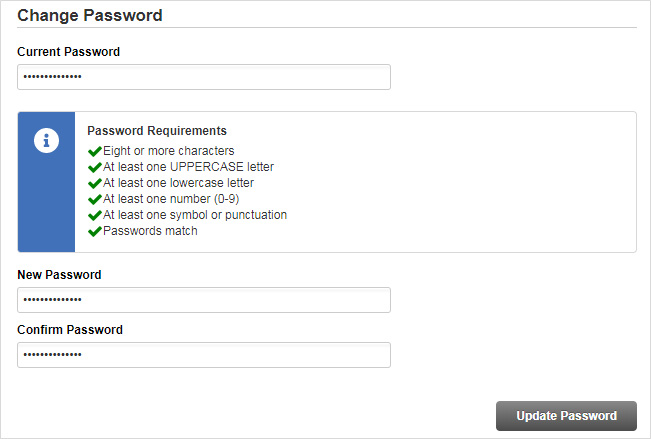
Enter password information as follows:
NOTE: Passwords are case-sensitive. You must enter upper and lower case letters exactly the same each time for the password to be accepted.
Current Password. Enter your current password. If you were given a temporary password (for first-time users or forgotten password), enter the temporary password here.
New Password. Enter a new password of your choice. The password must be a “strong” password, at least eight characters in length, must contain both upper and lower case letters, and at least one number and one symbol. As you enter the password, visual indicators that strong password requirements are met will appear.
You will not be permitted to submit a password that is not strong.
Confirm Password. Enter the new password again. You must enter the password exactly the same as in the previous field. If the passwords match, a visual indicator that the passwords match will be displayed. If they did not match, enter the correct new password again.
NOTE: You cannot reuse the same password within eight password changes. If you attempt to do so, the system will prompt you to choose a different new password.
Q: How do I get additional help with Connect?
A: ARUP Client Services is available 24/7 at 800-522-2787.