Submitter role workflow
This topic covers your workflow if your organization is using the Submitter role.
A Submitter user adds or edits a test and submits it for review by an Admin user.
An Admin user can then edit and/or publish the test. They can also reject the test and send it back to the Submitter user for further editing.
Submitter overview
Admin overview
-
Select Add Test
 in the lower portion of the page.
in the lower portion of the page.Note: You can also copy existing tests in your laboratory test directory to expedite the creation process. See the Copy a single test topic.
- Enter a Test Number and Test Name.
- Choose a Start Date, or leave the current date. The start date determines when the test shows publicly.
- (Optional) Choose a Test End Date. Leave the field blank if you want the test to remain active until you manually choose to remove the test.
- Enter the information required for each field found in the Test detail tabs, Right Margin containers, and Entry Boxes (if available).
Note: Use the Editing tool to modify the format of your text and include links, images, documents, and tables in your fields. The editing tool opens when you click inside the applicable field.
- Select Submit in the lower portion of the page. Or select Save Draft to save your progress and return later.

If you select Submit, the Test Detail dialog box opens.
- If needed, select an Effective Date. This is the date the test will become active.
- Enter any comments in the Comments text box.
- Select Save.
Note: A comment may not be required based on settings.
- Select Add Test
 in the lower portion of the page.
in the lower portion of the page. - Enter a Test Number and Test Name.
- Choose a Test Start Date, or leave the current date. The start date determines when the test shows publicly.
- (Optional) Choose a Test End Date. Leave the field blank if you want the test to remain active until you manually choose to remove the test.
- Enter a valid ARUP test number in the ARUP Test Number field. Results filter as you type.
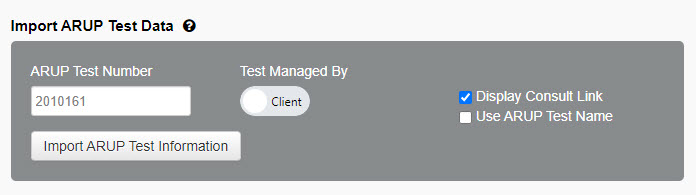
- Use the Test Managed By toggle switch to select one of the following options:
- Select Client if you want to enter the information for this test (default option). You can still import ARUP test information and then make modifications to any field.
- Select ARUP If you want to import all ARUP standard fields. If you select this option, you will only be able to edit the Synonyms, Storage Transport Temperature, and Reported information fields.
Note: If you select ARUP after you have entered test information into the fields, the information you have previously entered will be overwritten by ARUP test data.
- Activate/Deactivate the import options.
- Enter or modify any information in the available fields. The fields that allow you to add or modify information depend on your selection in the Test Managed By field.
Note: You can also copy existing ARUP tests in your laboratory test directory to expedite the creation process. See the Copy a single test topic.
- Select Submit in the lower portion of the page. Or select Save Draft to save your progress and return later.

If you select Submit, the Test Detail dialog box opens.
- If needed, select an Effective Date. This is the date the test will become active.
- Enter any comments in the Comments text box.
- Select Save.
Note: A comment may not be required based on settings.
- Search for the test, and select the appropriate test.
- Select Edit Test at the bottom of the page.
- Edit any field. See Test field information for help with the fields.
- Select Submit in the lower portion of the page. Or select Save Draft to save your progress and return later.

Note: An existing test that has changes submitted or a draft saved is still visible in your test directory in its original form. When viewing the test, select View Draft or View Submission in the lower portion of the page to see the changes.
If you select Submit, the Test Detail dialog box opens.
- If needed, select an Effective Date. This is the date the edits will become active.
- Enter any test change comments in the Comments text box.
- Select Save.
Note: A comment may not be required based on settings.
- Select Admin in the upper-right corner of the page.

- If you are a Submitter user, you will see a "Test(s) Draft" list and a "Test(s) Waiting to be Published" list. If a test you submitted has been rejected and needs more attention from you, it will appear in the "Test(s) Draft" list with information in the Comments column.
- If you are an Admin user, you will see the Admin Control Panel. Select the Test Submission tab to view the "Test(s) Waiting to be Published" and "Test(s) Draft" lists.
Tip: Select the menu icon
 on a column header to sort the data by that column, to filter by that column, or to adjust the column position.
on a column header to sort the data by that column, to filter by that column, or to adjust the column position.
- Select a test from one of the lists to view the test draft or submission.
Note: If it's an existing test that has changes submitted or a draft saved, select View Draft or View Submission in the lower portion of the page to see the changes.
- When viewing a test draft or submission, select Edit Draft or Edit Submission in the lower portion of the page.
- Edit any fields. See Test field information for help with the fields.
- Select Save or Save Draft.
When a test is submitted for review, Admins will see the test in the "Test(s) Waiting to be Published" list on the Test Submission tab. Admins will also receive an email notification about the submission. After opening and reviewing a test submission, an Admin can reject or publish it.
Note: An existing test that has changes submitted or a draft saved is still visible in your test directory in its original form. When viewing the test, select View Draft or View Submission in the lower portion of the page to see the changes.
Reject
- At the bottom of the test submission page, select Reject.
- In the Reject Submission dialog box, enter any comments.
- Select Save Draft to move the test to the "Test(s) Draft" list. The Submitter user will see the test and your comments in their "Test(s) Draft" list. They will also receive a notification email.
- Select Reject / Delete to delete the test submission completely. Once deleted, the test information cannot be recovered.
Note: An existing test that is submitted with changes and then rejected is not deleted. Only the submitted changes are deleted.
Publish
- At the bottom of the test submission page, select Publish. The test is published to your test directory according to the effective and/or start dates.