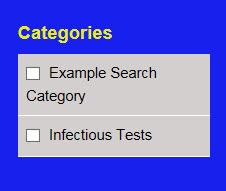Entry Boxes
Entry boxes are additional entry fields on tests. They appear on the right side of the Add Test and Edit Test pages.
 Example Entry Box.
Example Entry Box.
 Displays the name of the Container(s)
the field has been assigned or mapped to.
Displays the name of the Container(s)
the field has been assigned or mapped to.
When a test is saved, the entry box field information moves to the container it's assigned to, whether in a test detail tab or a Right Margin container.
- Select Admin, and go to the Layout tab.
- Select the row of the container you want to assign the entry box field to. The Edit Layout Information dialog box appears.
- Select the Related Information, Submit with Order, LOINC, or Synonyms entry box field from the Container Fields drop-down.
- Select
 .
. - Continue adding entry box fields to the selected container as needed.
- Select
 .
. - Select Save at the bottom of the page to save all your changes.
Your entry box field is now mapped to a container.
The Synonyms and LOINC entry boxes will not display when viewing a test unless you activate the display setting found in the Admin Control Panel on the Layout tab.
Note: Right margin containers look similar to entry boxes in Add Test and Edit Test views. Remember that entry boxes do not display in the right margin when viewing a test. Only containers assigned to display in the right margin will display in the right margin when viewing a test.
Select a category checkbox to assign the test to a Search category, which must first be set up using the Search tab in the Admin Control Panel. Users will be able to search by this category when they search for a test.
Note: A single test may be assigned to multiple categories.