Search for a test
Search for a test using the search tool found at the top of the page.
Note: The test search is for plain text only. Any HTML entered in the search field is stripped out of the search criteria. The HTML still displays in the Test Name of the test page.
Search using the following methods:
- Select
 .
.
A drop-down menu appears. - Select a letter in the menu.
In the Results Found section, an alphabetical list of tests starting with the selected letter displays. - Select the appropriate test from the Results Found list to view the test information.
Select #0-9 to view all tests that begin with a number.
Select ALLERGENS to view all the tests that begin with Allergen.
- Start typing the Test Name, synonym, CPT, or LOINC in the Search Box. Results will filter as you type.
- Select a result to view the test information.
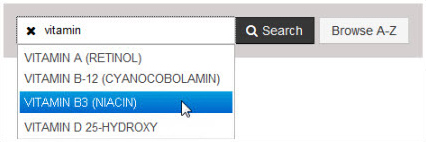
You can also search for tests by entering full or partial CPT codes, LOINC, or Synonyms.
The Quick Search displays the matching Test Names first, then Test Number second (limited to 10 results).
If no tests match your criteria, try a Full Search.
- Enter the Test Name, synonym, CPT, or LOINC in the Search Box.
- Select
 or press Enter. The Results Found list appears for all the tests that match the criteria
you entered. This list displays the Test Name, Number, and Performing Lab.
or press Enter. The Results Found list appears for all the tests that match the criteria
you entered. This list displays the Test Name, Number, and Performing Lab. - Select a row to view the test information.
If you do not see your test, try changing your criteria to be more/less specific.
The Results Found list displays the matching Synonyms first, Test Names second, and Test Numbers third.
You can also search for tests by entering full or partial CPT codes, LOINC, or Synonyms.
Filter full search
After you have done a Full Search, you can filter the tests in the Results Found list. Simply type in the Search Box and the results will filter as you type.
To search for all tests available in your laboratory test directory, leave the Search Box blank and select Search or press Enter. This is helpful, for example, if you wish to view or print the entire test directory list.
- Search for a test using one of the above methods (excluding Quick Search).
- On the Results page, look at the search categories on the right. The number of tests in each search category will appear next to the category in parenthesis.
- Select the category name, and select the appropriate test to view the test information.
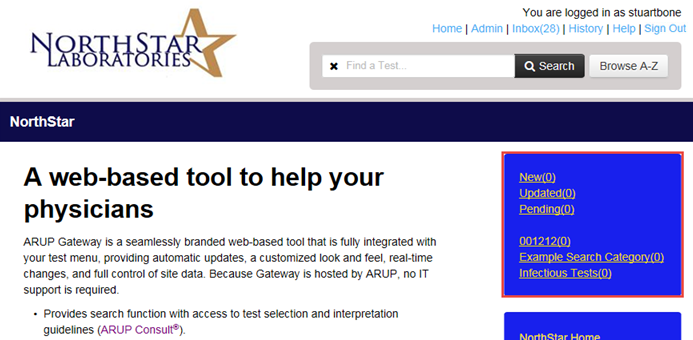
Note: The "New" and "Updated" categories are default Search Categories. Tests will display in these categories for the length of time that is specified to display test statuses in the Settings tab in the Admin Control Panel.