Editing tool
Note: Save your work regularly, as the Gateway system will log you out after 2 hours. When the system logs you out, you will be required to log in again and any unsaved work will be lost.
Overview
In large text fields, you can use the editing tool to format your text and include links, images, files, and tables. The editing tool appears when you
select a large text field.
Tools
| Icon | Tool | Description |

|
Undo | Reverse the last action you performed. |

|
Redo | Repeat the last action that was performed. |

|
Remove formatting | Remove bold, italic, strike through, subscript and superscript formatting. |

|
Copy and Apply formatting | Copy the formatting of the text where your cursor rests. Apply that formatting to other text. |
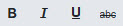
|
Bold, Italic, Underline, Strike through | Apply these options to the highlighted text. |

|
Subscript, Superscript | For subscript (lowered) or superscript (raised) text, highlight the text and select the applicable button. |

|
Background and Text color | Choose a color for the background and text displayed in the field by entering a hexadecimal color value or selecting a color on the palette. |

|
Numbered, Bulleted list | Select one or more paragraphs and then select either the number or bullet option to apply this format to the selected paragraphs. |

|
Increase and Decrease indent | Increase indent (move text to the right) or decrease indent (move text to the left). This format applies to an entire paragraph. |
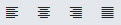
|
Text alignment | Select the preferred alignment. This selection applies to an entire paragraph. |
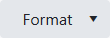
|
Paragraph format | Choose pre-defined formatting for an entire paragraph. The line spacing defaults to single spacing. |

|
Links | Add and delete links. See Insert links for more information. |

|
Insert image | Insert an image. See Insert images for more information. |

|
Insert file | Insert a document, video, or other media. See Insert files for more information. |
|
|
Insert table | Insert a table. See Insert tables for more information. |

|
Full screen | Maximize the editing tool and view browser window in full screen. |