Add pending (time-delayed) changes
You can edit a test and save the edit as a pending change for release at a later date.
- Edit a test as outlined in the Edit
a single test process.
- Select Save. The Test Detail dialog box opens.
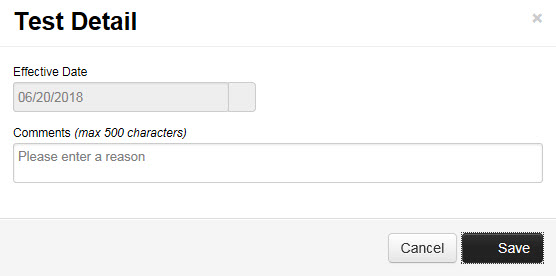
- In the Effective Date field,
select the future date when you want the changes to become active.
- Select Save.
- Open a test with pending changes. You can search for the test or
select the Pending search category
list from the home page.
- Select the Edit Pending Changes
button at the bottom of the page. Information that has a pending change displays with a red exclamation
point.
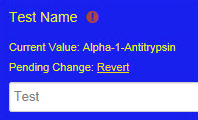
- Open the test with pending changes. You can search for the test
or use the Pending search
category list from the home page.
- Select the Edit Pending Changes
button at the bottom of the page.
- Information that has a pending change displays with a red exclamation
point.
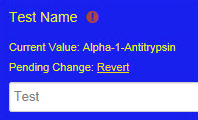
- Select the Revert link next to any pending change to revert back to the current value. You can also select Delete Pending Changes at the bottom of the screen to delete all displayed pending changes for the test.