Add search categories
Select Admin and go to the Search tab to create Search categories (such as department, method, etc.). See Search categories for information about how to use these categories when searching for a test.
On the Search tab, enter the category name and select  .
.
When adding or editing a test, select the category in the categories entry box.
Note: A single test may be assigned to more than one category.
You can assign the Test Search Categories field to a tab or right margin container. This allows users to see which search categories are assigned to a test by simply viewing the test.
- Select Admin, and go to the Layout tab.
- In the lower portion of the page in the container list, select the row of a container. The Edit Layout Information dialog box appears.
- In the Container Fields drop-down menu, select the Test Search Categories option, and select
 .
.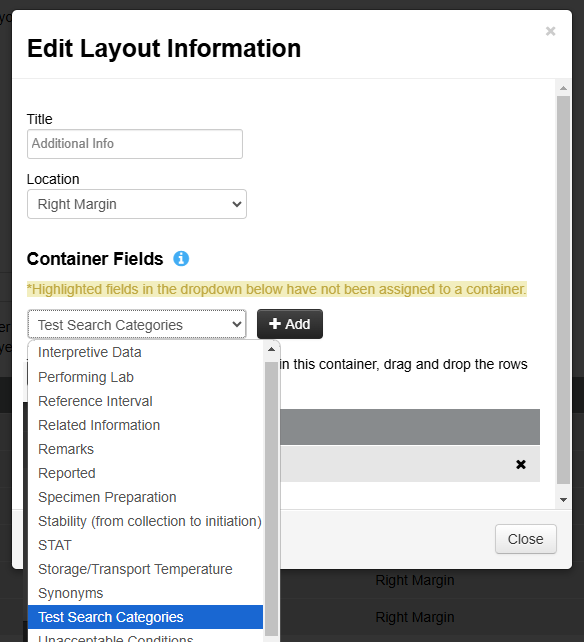
- Select
 . The Test Search Categories field now appears in the assigned tab or container on all tests.
. The Test Search Categories field now appears in the assigned tab or container on all tests.
- On the Search tab, select the row of the category. The Edit Category dialog box opens.
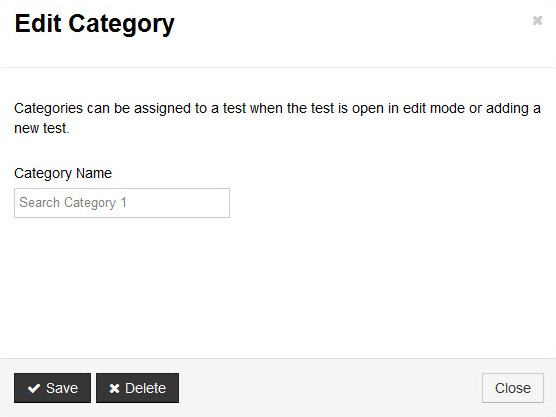
- Edit the name, and select
 to save your changes.
to save your changes.
- On the Search tab, select the row of the category. The Edit Category dialog box opens.
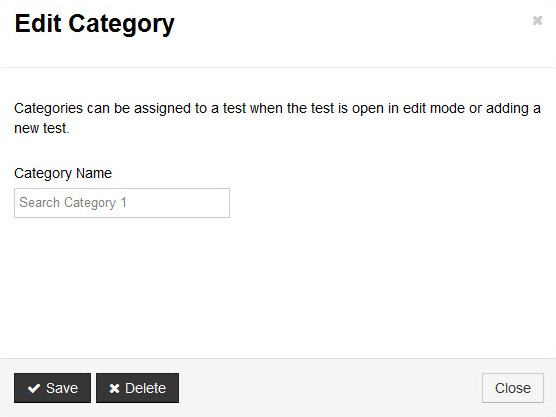
- Select
 to delete the category.
to delete the category.