Transmit orders and generate packing lists
To transmit orders and generate packing lists for orders you have entered, select the Packing List tab.
Note: Any orders on the Packing List tab entered more than 60 days previous are removed by the system.
When you transmit orders and generate packing lists, the orders on that packing list are
transmitted electronically to ARUP at the same time. Items on the
packing list are sorted by order date and time, oldest to newest.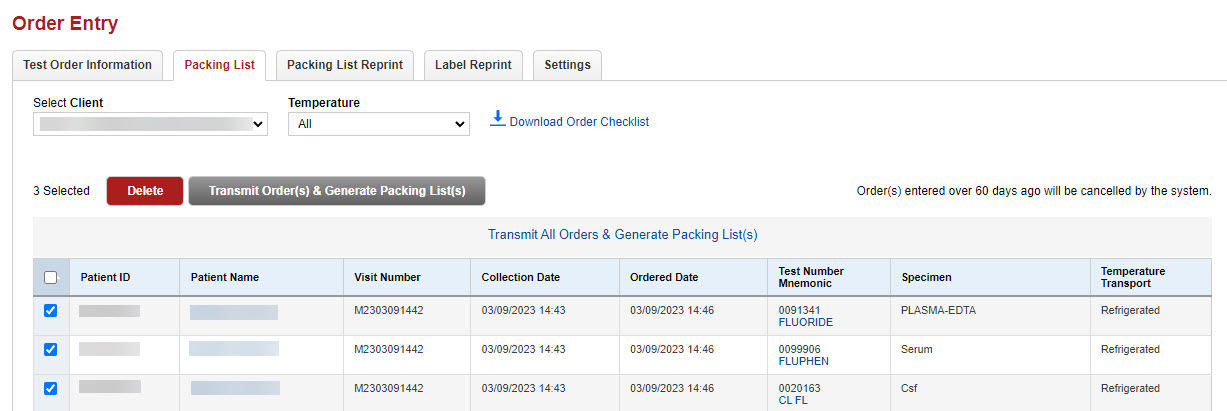
Tip: You can hover over a Patient ID
to view the ARUP Accession Number.
Filter packing list
By default the list includes all temperatures of specimens. You can
restrict the list to include just one temperature by selecting temperature
from the transport Temperature drop-down list.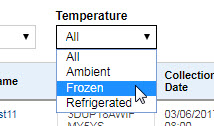
Note: Refrigerated time-sensitive tests display Refrigerated Time Sensitive in the Temperature Transport column and create a separate packing list.
The list of tests is sorted by order date and time, oldest to newest by default. You can sort the list in another order by selecting a column heading.
Select tests and generate packing lists
-
Select the checkbox next to any tests to include.
-
Select Transmit Order(s) & Generate Packing Lists(s)
 .
. You can also select Transmit All Orders & Generate Packing Lists(s)
 to transmit all orders in the list.
to transmit all orders in the list. A PDF file is created that you can download and print. The orders are transmitted to ARUP.
Note: If your packing list contains
an inactive test, the patient encounter with the inactive test will be
greyed out with the word "Inactive" by the test number. The
Patient Name, for both active and inactive tests, is a link that will
take you to the Order Entry tab where you can edit the order. Remove the inactive test
by selecting  .
.
If you need to view packing lists or to reprint any packing list, go to the Packing List Reprint tab.
See Select tests for more information about ordering and editing tests in the Order Entry tab.
Download order checklist
-
To download a checklist to help you verify your specimens before you create a packing list, select Download Order Checklist. If checklist doesn't open, make sure your web browser pop-up blocker is turned off.
Delete tests
-
Select the checkbox next to the tests you want to delete.
-
Select Delete
 and then Delete order
and then Delete order 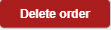 .
.