Search for a patient
Always begin an order by searching for the patient on the Test Order Information tab. This is important to ensure a patient is not duplicated in your Order Entry system.
- Select the applicable Client ID if you use more than one ARUP Client ID for entering orders.
- Search by Patient ID or Last Name. Or use Advanced Search. The system displays your search results.
Note: If your search has no results, a form appears for registering the patient. See Complete the registration form for instructions.
- Scroll through
the patient list. If you don't find the correct name in the list, use different search information.
If the patient is not in the system, select the New Patient link at the bottom to add the patient.
If the patient is an existing patient in the system but does not have an entry in the first name field, you must update this field. This only needs to be updated once per patient. The first name addition will update all other visits associated with the patient.
Patient
search results

View and edit orders
-
Select an expand icon
 to view individual orders for the patient.
to view individual orders for the patient.
-
Select Open Order in the far right column to view order details. Select the edit icon
 to edit the details.
to edit the details.
Note: You can edit an order only if it has not been transmitted (printed on a packing list).
New order
-
Select New Order
 in the Actions column to start a new
order for an existing patient. The New Order window opens.
in the Actions column to start a new
order for an existing patient. The New Order window opens.
For step-by-step ordering instructions, see Order tests.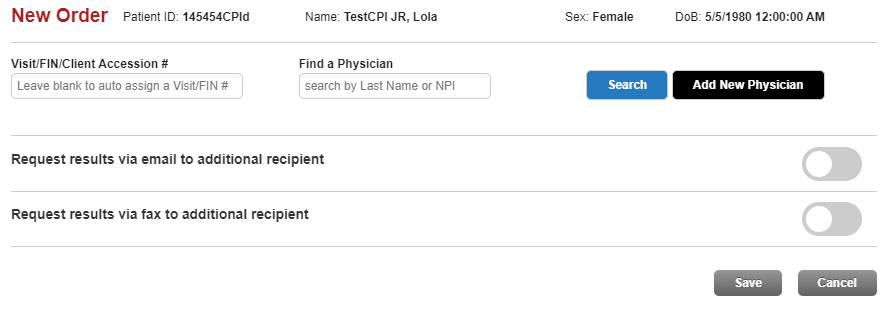
First name requirement for an existing patient
The First Name field is now required for existing patients.
- After searching for and locating an existing patient on the Test Order Information tab, select New Order.
- Enter the Visit Number, or leave it blank to auto assign. Select Save.
The Edit Patient Information screen opens.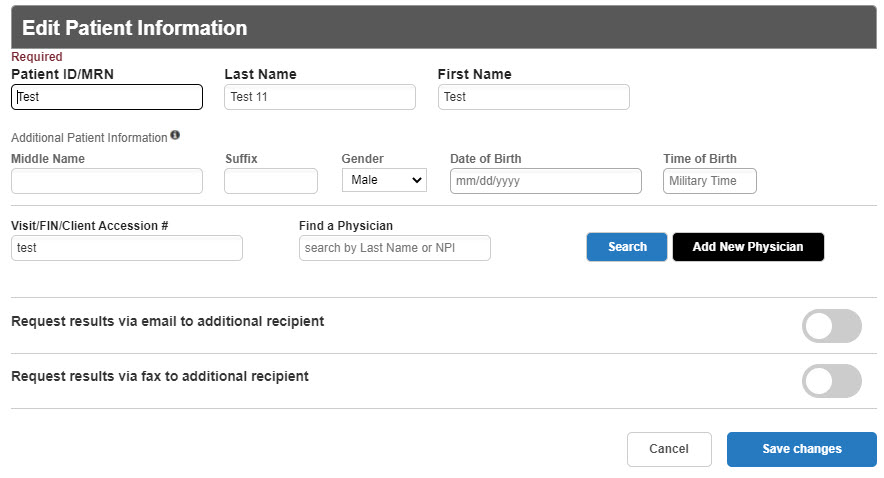
You are now required to enter the patient's first name before the Order Entry screen opens. You are not allowed to save the patient record without the first name field completed. When you have updated the patient's first name and saved the record, all other visits associated with the patient will be updated.
- On the Test Order Information tab, select Advanced Search.
- Enter search text in any field.
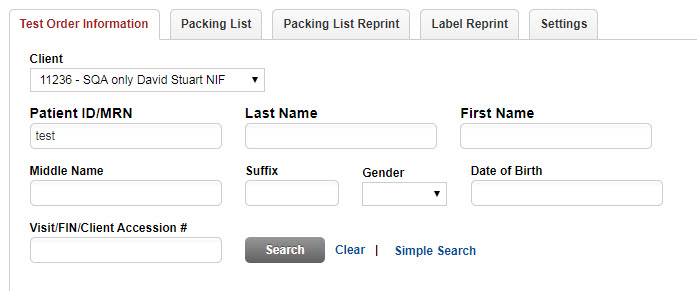
Note: The search result list includes only records that match all search criteria.
- Select Search. The search result displays.
Note: The First Name, Middle Name, Last Name, and Suffix fields have the following character limits.
- First Name field = 30 characters
- Middle Name field = 30 characters
- Last Name field = 100 characters
- Suffix field = 10 characters
Select Clear to clear the information in the fields if you wish to begin a new search.