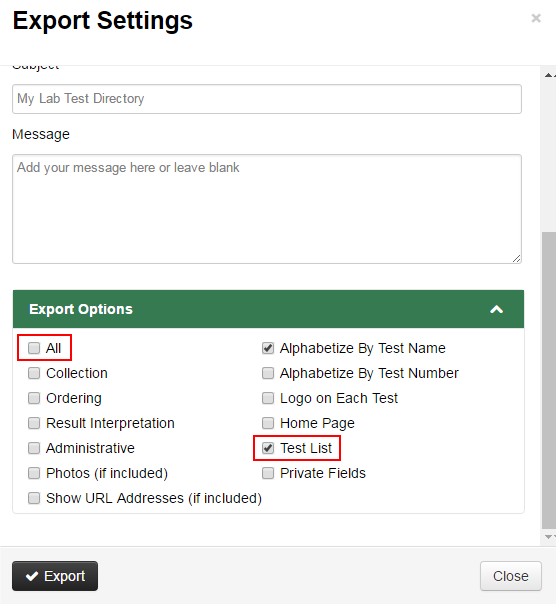Frequently asked questions
General information
Refer to the ARUP Browser and Software Support Policy for up-to-date supported browsers at http://www.aruplab.com/about/support.
Contact the Gateway Product Manager, Julie deCastro at julie.deCastro@aruplab.com or at (801) 583-2787 ext. 2089. For other inquiries on current Gateway functionality, please contact the Client Relations Training team at ClientRelationTraining915@aruplab.com or at (800) 242-2787, option 1.
Verify that you have been given Gateway Admin permissions through Connect. The Gateway user name and password are the same as your Connect user name and password. Also ensure that your Connect user account has not been locked.
If you are using Internet Explorer, you as the administrator may not immediately see the favicon on your browser tab after adding it. The favicon DOES display on other computers quickly, and will display on your computer if you clear your cache and/or restart your computer (may take up to 24 hours to display). The favicon will immediately display on the Chrome browser.
Managing tests
There are standard fields with ARUP tests that cannot be edited. However, all custom fields are editable, even in ARUP tests.
Check to make sure the field you expect the information to appear in has been assigned to a container (tab). If the field has been assigned to a container and it is a custom field, ensure the field has been assigned as “public”. If the field has been created as a “private” field, ensure the user has been given “View Private Data” permissions within Connect.
The easiest way to quickly update multiple tests with the same information would be to edit a spreadsheet containing the tests to be updated. Enter the information in one of the tests and copy that cell to all other tests to be updated. Step-by-step instructions below:
- Export the test directory.
- Isolate tests to be updated (delete all other tests.)
- Edit information in the appropriate field/cell.
- Copy cell to all other tests.
- Upload updated spreadsheet.
It is possible to create a “duplicate” test in your directory which contains identical test information, but the test names and/or numbers are different. This typically happens through the test upload process. If an existing test is re-uploaded with a different name, Gateway will recognize that test as a NEW test, not a test to be UPDATED. If a test name or number needs to be updated, edit that test through the “Edit Test” function or upload the new test and delete the old one.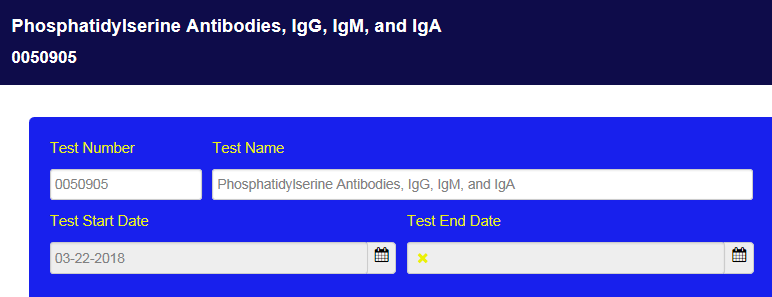
No, this function is restricted to only ARUP support staff. Contact the ARUP Client Relations Training Team to have all data deleted from your directory.
Yes, any non-ARUP test data and custom fields can be formatted with different font styles or colors, but must be HTML-formatted if using the Upload Test tool. Text can be edited manually through the “Edit Test” functionality using the editing tools shown below or via an upload for updating multiple tests at once. The main font (header text, container and field label text), and ARUP test information text cannot be customized.
"Edit Test" method: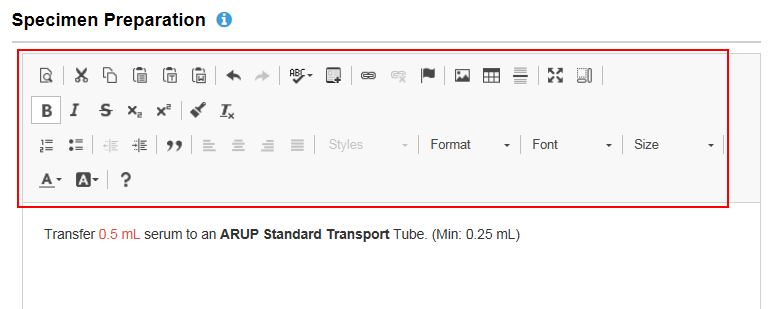
"Upload" method:
ARUP updates and notifications
Ensure the Receive Automatic Updates checkbox has been selected.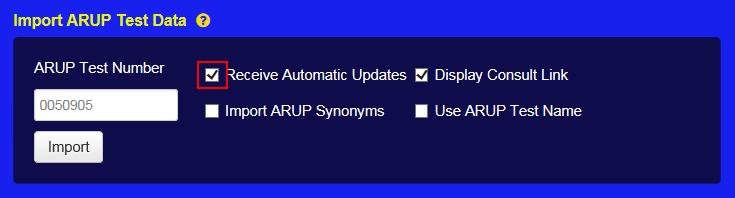
Unless the Import ARUP Synonyms checkbox is selected, the synonyms will not be overridden.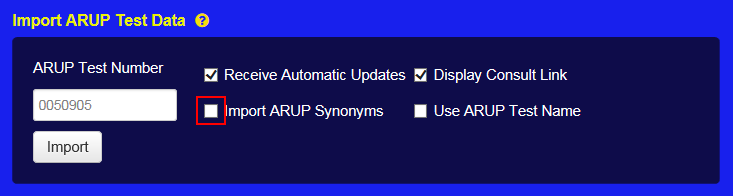
This email is sent to Gateway Administrators who have signed up for email notifications within Connect. The purpose of these emails is to notify you when there is an invalid ARUP Test in your Gateway site. An invalid test is an inactive ARUP test. Although we automatically update changes made within ARUP tests that you have in your Gateway test directory, we do not add, delete or inactivate tests in your test directory. We notify clients of upcoming inactivation of tests through our Hot Line and these inactive test emails serve as a backup to that communication.
There are a few ways this can be resolved. When editing a test, do one of the following:
- Replace the ARUP test number with a valid test number.
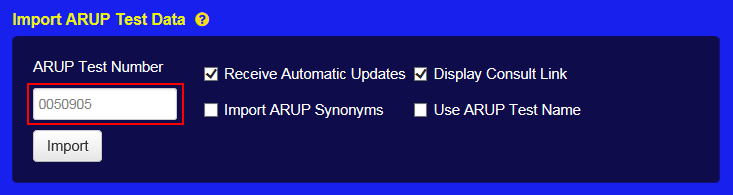
- Deselect the Receive Automatic Updates checkbox which will convert the test from an ARUP test to an in-house test.
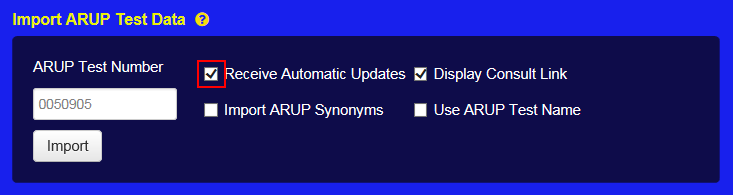
- Delete the test entirely if there are no plans to use the test as an in-house test.
Yes, the test can be retained in your directory, but the invalid ARUP test number should be removed to prevent receiving the Invalid ARUP Test email notifications.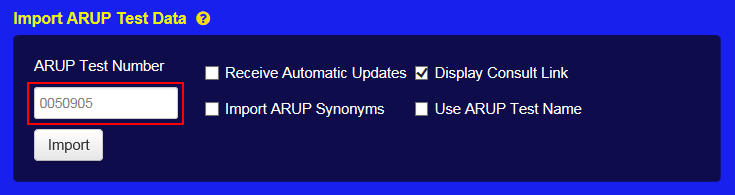
No. Automatic updates will happen only on tests that have a valid ARUP test number entered in the ARUP test field AND the Receive Automatic Updates checkbox is selected. Tests that are replaced with a different test will not automatically be updated as this is an inactivation of one test and a creation of a new test. New tests and deleted tests are NOT automatically updated, these need to be manually added or removed.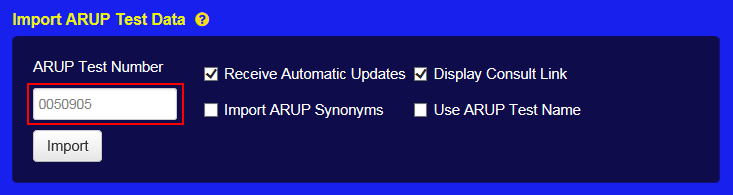
There are two ways to convert an ARUP test to an in-house test--through the Edit Test function for a single test and through the upload process to convert multiple tests at once.
“Edit Test” method:
Simply deselect the Receive Automatic Updates checkbox. This will make it possible to edit any test field with your own information since the automatic updates won’t override your own data.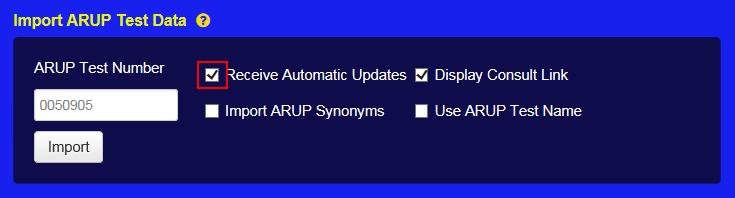
“Upload” method:
Isolate the tests to be converted to be the only tests within the spreadsheet. Under the Receive Automatic Updates column, change TRUE to FALSE, and upload the changes. This indicates that automatic updates will not occur, making the tests in-house tests.
Yes. When editing the test, enter the ARUP test number that has the Consult topic to be displayed. Only select the Display Consult Link checkbox under the Import ARUP Test Data section. (Do not select Receive Automatic Updates.)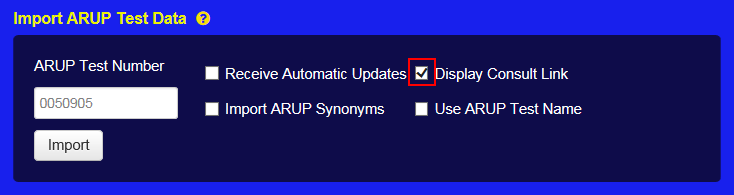
About links and documents
Use the parent link feature to display sidebar headings that can be collapsed or expanded. Multiple document links can be nested under the parent link and available for all users to view.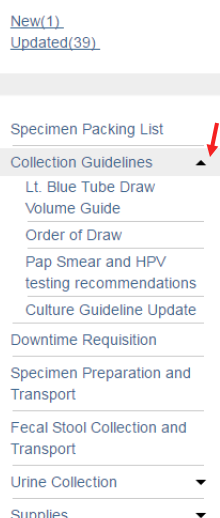
Yes, if you upload a new document (or image) and keep the file name the same, no changes are needed to the link.
After selecting Edit Test, select any editable field to display the editing toolbox. Select Image, which will display the Image Properties window.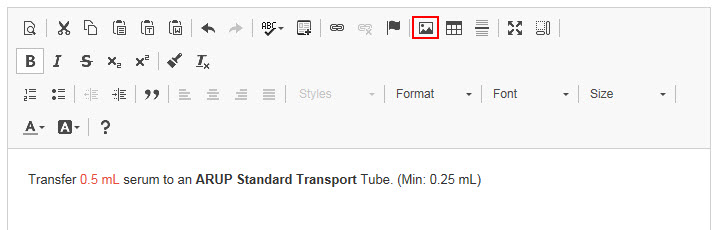
Select Browse Server. This will bring up the folders where all images and documents on your Gateway site are stored.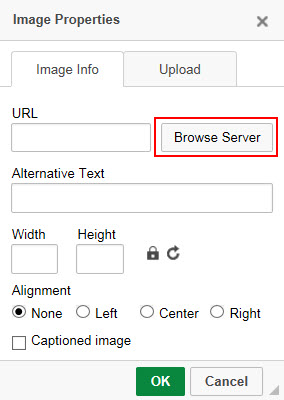
Locate and right-click on the file to be deleted. Select Delete. Then select OK.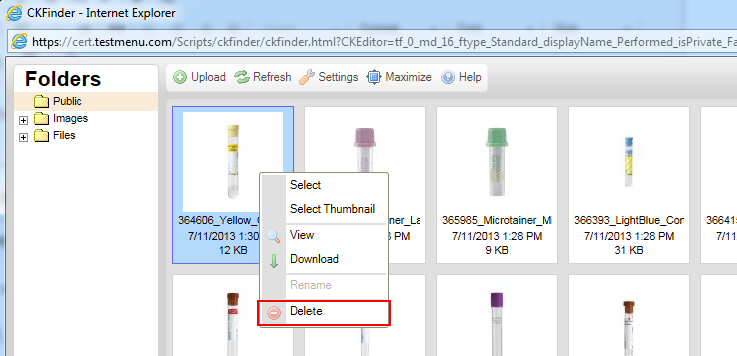
Test upload information
Separate the items with a semicolon. Synonyms, Related Information, LOINC and Search Categories are the fields where the values need to be separated by a semicolon.
Enter the information into the Related Information field within the upload spreadsheet. Separate the links with a semicolon and format the links as follows:
Text of link 1, <comma>, fully-qualified URL <semi-colon>, Text of link 2, <comma>, fully-qualified URL <semi-colon> , etc. For example:
Acromegaly,https://arupconsult.com/content/acromegaly;Hypercalcemia,https://arupconsult.com/content/hypercalcemia
Printing
Run a Test Export and select PDF as the Export Format. Within the export options, ensure the Test List checkbox has been selected and deselect the All checkbox.
Yes. When exporting the test directory, within the Export Settings window, deselect the All and Photos checkboxes and select all other options to be printed.