Secure File Transfer Help
Under HIPAA rules, documents containing protected health information (PHI) must be sent securely. The Secure File Transfer feature in Connect provides high security for transfer of patient PHI. A number of different Connect services, including Critical Call Log Reports, post files to Secure File Transfer.
Note: Test Delay Notifications are no longer posted to Secure File Transfer; they are now accessed under the Order Management menu.
To access Secure File Transfer, go to Services > Secure File Transfer.
- You will receive an email message notifying you a file containing PHI is waiting for you to download. The email message will contain a link to ARUP Connect.
- Select the email link or go to https://connect.aruplab.com, and sign in to ARUP Connect™.
- Go to Services
> Secure File Transfer. You will see a list of files ready for viewing. Select a file name
to open it. You may then print the file and/or save it.
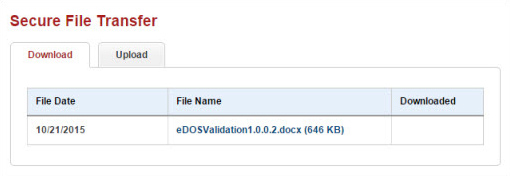
The list includes new files as well as files you have viewed in the past 30 days. Files remain on the list for 30 days. -
Sign out when you are finished.
If you need to send files containing PHI to ARUP, you can use the file Upload tab in Secure File Transfer. First, contact the person at ARUP who will be the recipient of the file. That person can initiate the setup procedure to activate the feature for you. When the setup is complete, you may upload files as described below.
Note: The file you upload may not exceed 1 GB total size and cannot be an executable (.exe) file.
- Sign in to ARUP Connect and go to Services > Secure File Transfer.
- On the Secure File Transfer page, select the Upload tab.
- In the Send
To drop-down menu, select the recipient for the file.
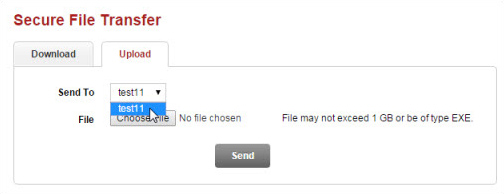
- Select Choose File.
- Follow your computer's process to locate the file and open it.
- Select Send. A confirmation message displays to confirm the file was uploaded. If you have additional files to upload, repeat the above steps.