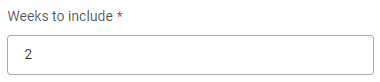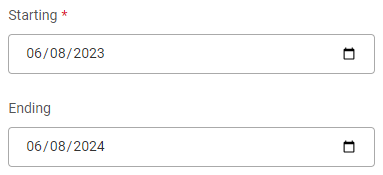Generate or schedule a report
You can generate reports or schedule recurring reports.
-
Select + Add New
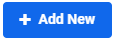 .
. -
Select the report type on the left side of the page.
-
Select the report parameters. Report parameter options will vary based on the selected report. See Report options for information about each option.
-
Select Generate Report or Schedule Report. The report appears in the report list. See View reports for more information.
For information about each report, see Available reports.
Report options
The available options vary based on the selected report.
| Field | Definition |

|
Select the client(s) that will appear in the report. |
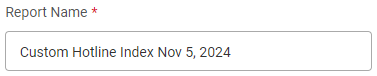
|
A default name is entered for the report. If needed, delete it and enter a new name. |
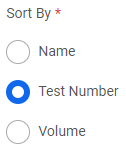
|
Select how the report data will be sorted.
|
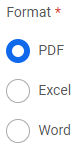
|
Select the report format. |
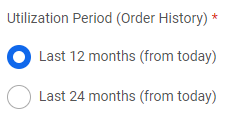
|
This field is for the Custom Hotline Index report. Select to view the last 12 months or the last 24 months of your test utilization history. See Custom Hotline Index for more information. |
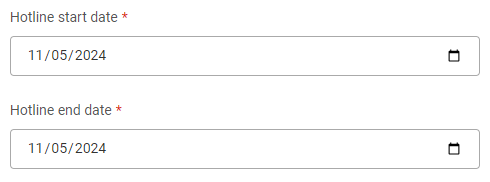
|
This field is for the Custom Hotline Index report. Select a date span for hot line tests to view in the report. See Custom Hotline Index for more information. |
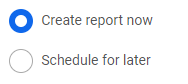
|
Select Create report now to generate the report immediately, or select Schedule for later to schedule it for later and make it recurring. |
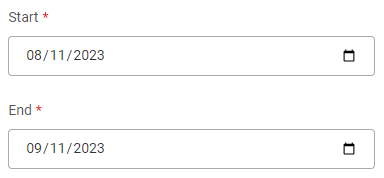
|
Select a date span for the report data. |
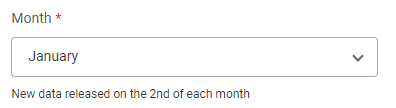
|
Select the month for the report data. In the Number of Months field later in the form, if you enter a number higher than 1 (for example 3), the report will show data for 3 months total: the month entered in the Month field and the two months previous. If you selected January in the Month field, you would see data for November, December, and January. |
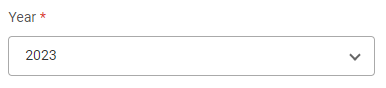
|
Select the year for the report data. |
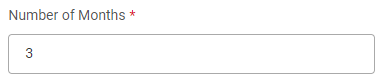
|
Enter the number of months for the report data. If you selected January in the Month field, and you entered 3 in the Number of Months field, you would see data for November, December, and January. |
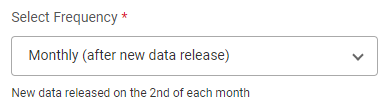
|
This field is for scheduled reports. Select the frequency of report generation. If you select Weekly, you will see a Day of Week field. Select the day of the week for the report to generate. |
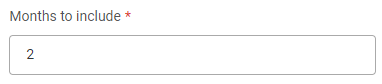
|
This field is for scheduled reports and is dependent on what you select in the Select Frequency field. Enter the number of months or weeks for the report data. If you selected Monthly or Weekly in the Select Frequency field, and you entered 2 in the Months to include or Weeks to include field, each month/week you would receive a report that shows the data for that month/week and the month/week previous. |
|
|
These fields are for scheduled reports. Select the start and end dates for the report to continue generating. Leave the Ending field blank to generate the report indefinitely. |