View pending tests
Pending tests for the last 14 days appear on the Pending
tab. Except, Test Delay, and Quality Check filters in the upper portion of that tab display how many orders are on except, test delay, or quality check.
- On the Pending tab, select a row in the pending tests
table to expand the order tracker.
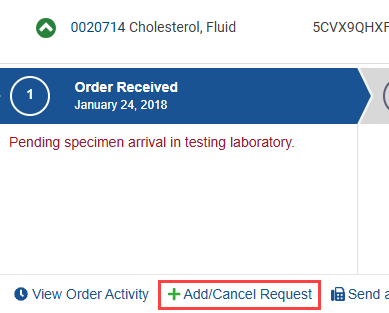
- Select Add/Cancel Request. See continued instructions for adding or cancelling a test.
Note: If the test has an exception, a Resolve Order Issue option appears. Select Resolve Order Issue to resolve the exception in eExcept. If the test requires a quality check, a Respond Now option appears. Select Respond Now to provide the required information.
- To view pending tests up to 90 days prior to today's date, adjust
the Order Date.

- To view pending tests for a specific client, adjust the selections
in the client list.

- To search by any data in the table, use the Filter
field. To sort by a column, select the column heading.
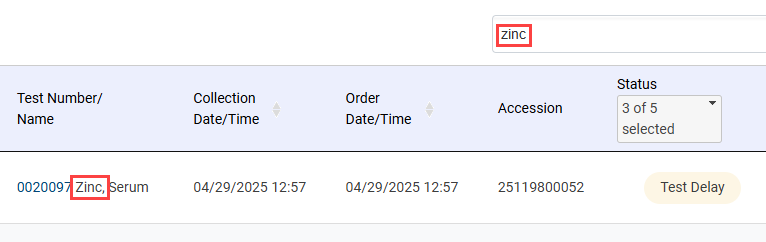
- To filter the Status column, select the drop-down menu and choose any of the options (Ordered, In Progress, Test Delay, Except, Quality Checks).
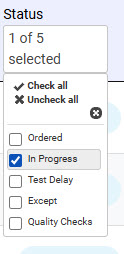
- To filter by orders on Except, Test Delay, or Quality Check, select the filters at the top.
