Add or cancel a test
When you select an order on the Pending or Patient Search tabs, you will see an Add/Cancel Request link if the test has not already been canceled. 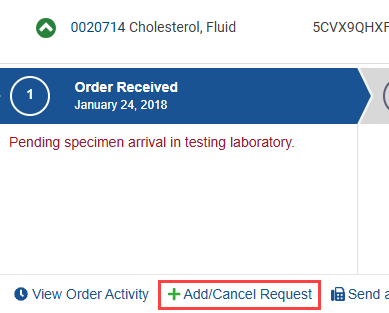
-
Select Add/Cancel Request. The Add/Cancel Request page appears. Do one or both of the following:
 Select tests to cancel
Select tests to cancel
- In the Cancel Test Request section, select the test(s) that should be canceled.
Note: The listed tests are only those under the same ARUP accession number.
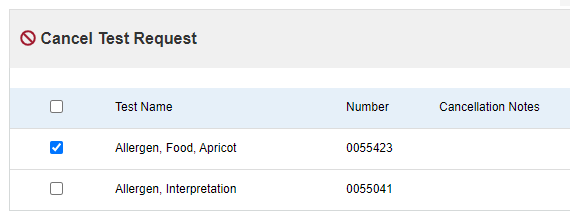
The selected test(s) appear in the Review Change Requests area with a Cancel label
 . You can select Remove
. You can select Remove  to remove a test from the list.
to remove a test from the list.
 Select tests to add
Select tests to add
- Find the Add Test Request section.
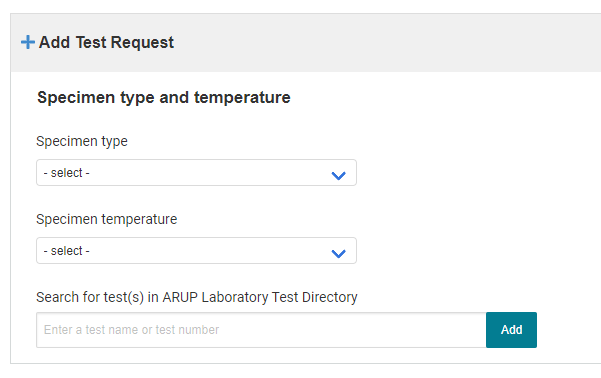
- Select a specimen type and a specimen temperature.
- Enter a test name or number in the Search for test(s) in
ARUP Laboratory Test Directory field. A drop-down list will populate with
search matches. Select the proper test name.
- Select Add. The test
appears in the Review Change Requests area with an Add label
 . You can select Remove
. You can select Remove  to remove the test from the list.
to remove the test from the list.If additional information for a test is required, a red icon
 displays. Select the icon, enter information in all fields with a red asterisk, and select Save. The Submit Change Requests button will not become available until all required information is complete.
displays. Select the icon, enter information in all fields with a red asterisk, and select Save. The Submit Change Requests button will not become available until all required information is complete.Note: If you enter all required information but still leave optional information fields empty, the red icon
 will change to a yellow
will change to a yellow icon.
icon. If additional optional information for a test is requested, a yellow icon
 displays. Select the icon, enter the information, and select Save. You do not have to enter the optional information for the Submit Change Requests button to become available.
displays. Select the icon, enter the information, and select Save. You do not have to enter the optional information for the Submit Change Requests button to become available. A green check mark
 displays after all requested information has been added.
displays after all requested information has been added. - Choose a submission type.
- Read the "Before You Submit" message, and select I Agree to proceed.
Note: If the test has already been received by ARUP, the specimen type and temperature fields do not appear and are not required. Skip to step c.
- In the Cancel Test Request section, select the test(s) that should be canceled.
- Enter a phone number in the Contact Number fields so Client Services can contact you if more information is needed. These fields are optional; a phone number is not required to add or cancel a test.
Note: If a phone number is already listed on your Connect account, Client Services can use that number to contact you.
- Select Submit Change Request(s). You only need to do this once for all requests on the order, including adds and cancels. Each item requested will appear separately in the Change Requests tab.