Gateway Release Notes
The following drop-down menus provide detailed information for the most recent release versions of the application.
Gateway Administrators and Submitters can now copy existing test information to expedite the test creation process. The test number, name, start date, and end date information is not included in the copy. Pending, draft, or submitted tests cannot be copied.
August 2025
New Features
- When inserting an image or inserting a file with the editing tool, the entire file name now displays.
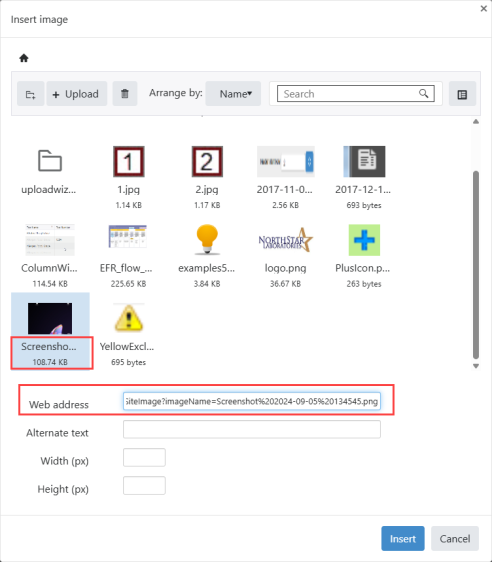
- Admins can now maximize
 the editing tool window.
the editing tool window. - Admins can now undo
 and redo
and redo  actions on the editing tool window.
actions on the editing tool window. - The editing tool window now defaults to single spacing when editing a text field.
- The color palette has been updated so Admins can enter a hexadecimal color value when using the color or background color tools.
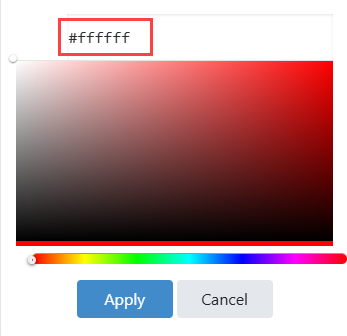
May 2025
New Features
- The Submit with Order entry box field option has been added to the Container Fields drop-down menu on the Edit Layout Information dialog box for Admins. This allows Admins to map the field to containers, which provides information that needs to be sent with a test.
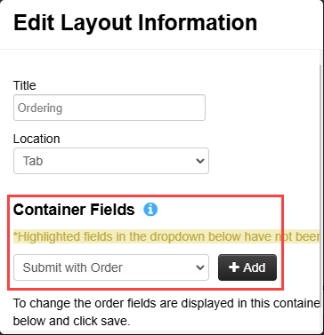
- The Submit with Order entry box information displays on the right-side panel when adding, editing, or deleting information on a test.
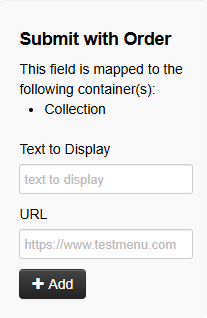
- The Submit with Order information displays in the following places on a test:
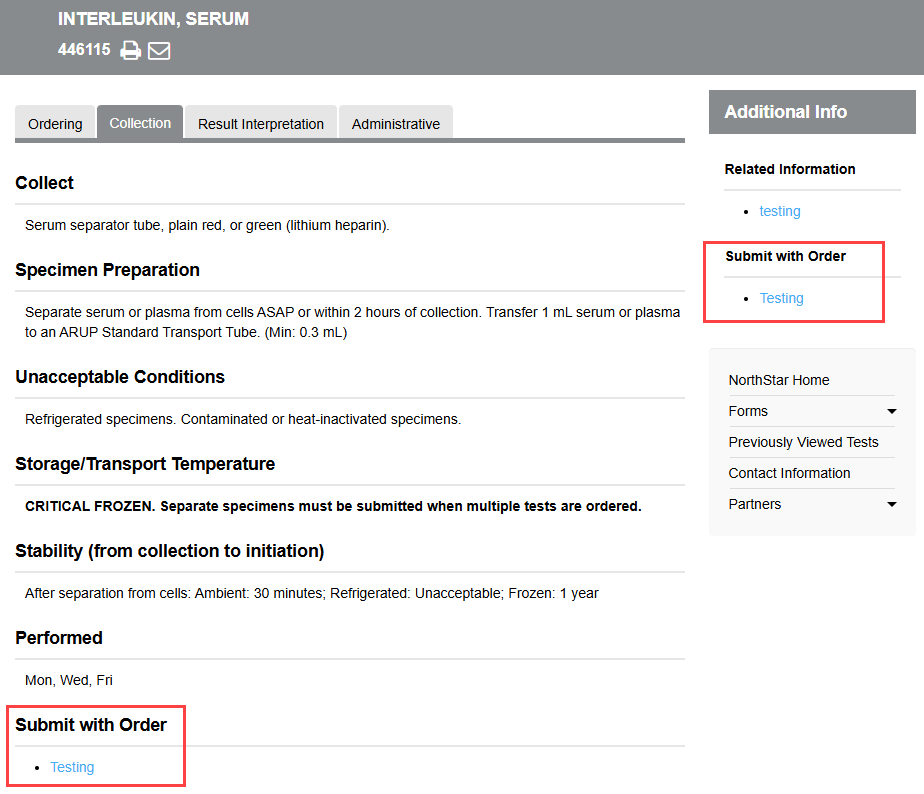
New Features
- You can now easily see which search categories are assigned to a test. On the Admin > Layout tab, you can assign the Test Search Categories field to a tab or right margin container.
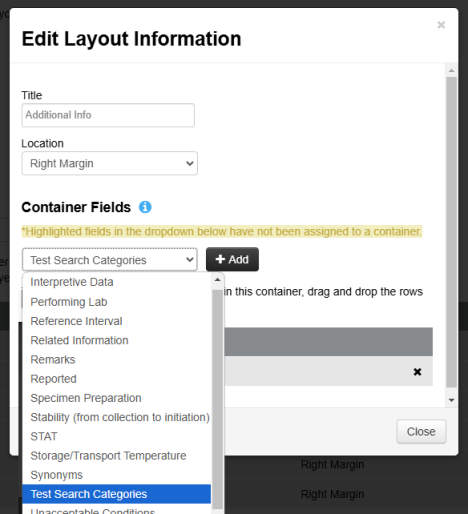
Then when viewing a test, you can see the Test Search Categories field in the assigned tab or container.
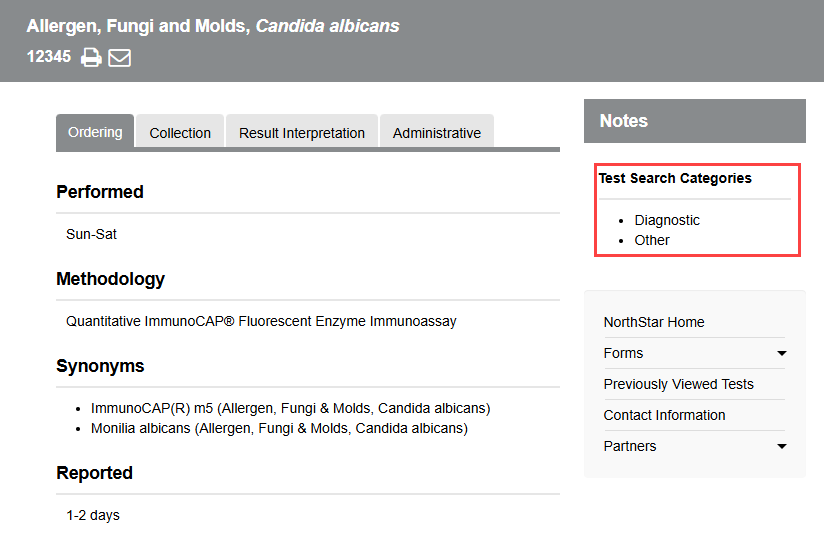
- A new easy-to-use text editor was implemented across Gateway.
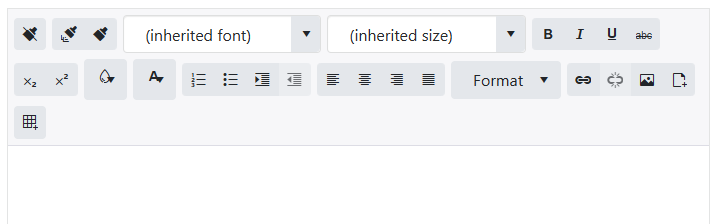
- When uploading tests on the Admin > Upload Tests tab, the system no longer uploads inactive ARUP-managed tests. When editing an existing test, the system prevents saving any inactive ARUP test numbers. This prevents any confusion from having tests in your library that are inactive and not orderable.
- Search results now display the month and year an existing test was last edited and published.
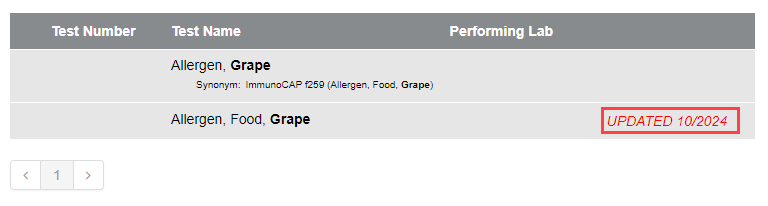
- When publishing a new test, you can now enter an effective date and comment.
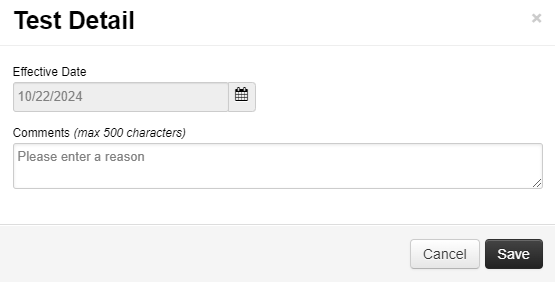
The test will be in the Pending status until its effective date. When viewing a new Pending test, hover over its exclamation icon to view the effective date.
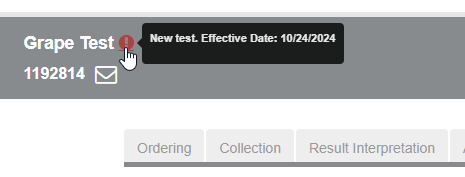
- The Test Submission tab is always visible for both the Admin and Submitter user role. Both the Test(s) Draft and Test(s) Waiting to be Published tables appear on the Test Submission tab even if there are no drafts or tests waiting to be published.
- When you search for and open a test that has a draft, a new View Draft button appears in the lower portion of the page. Select View Draft to view the drafted changes and more options for the test.
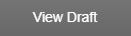
When you search for and open a test that has changes waiting to be published, a new View Submission button appears in the lower portion of the page. Select View Submission to see the submitted changes and more options for the test.
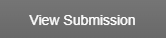
October 2024
- When adding or editing a test, Admin users can now save their work and return later.

Admin users can access a draft by selecting Admin and then the Test Submission tab. Drafts appear in the Test(s) Draft list. They can also access an existing test in draft mode using Search.
- When creating a Test Change Audit Report, Admin users can now choose an export format: Excel or HTML.
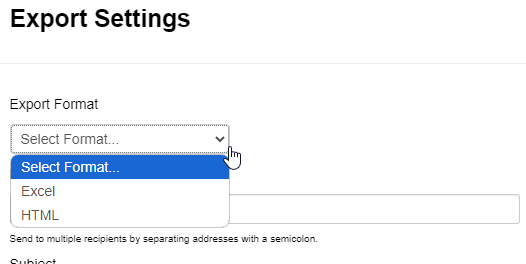
October 2024
New Feature
A new user role, Submitter, has been added. A Submitter can add or edit a test and submit it for review by an Admin user. An Admin user can then edit and/or publish the test. They can also reject the test and send it back to the Submitter for further editing.
Submitters and Admins can view their drafts and submissions on the new Test Submission page.
For detailed information, see Test Submission.
April 2024