Test Results Worklist Help
With Test Results Worklist, you can generate and export filtered test results for audit, review, or reporting purposes.
To access Test Results Worklist, go to Order Management > Test Results Worklist.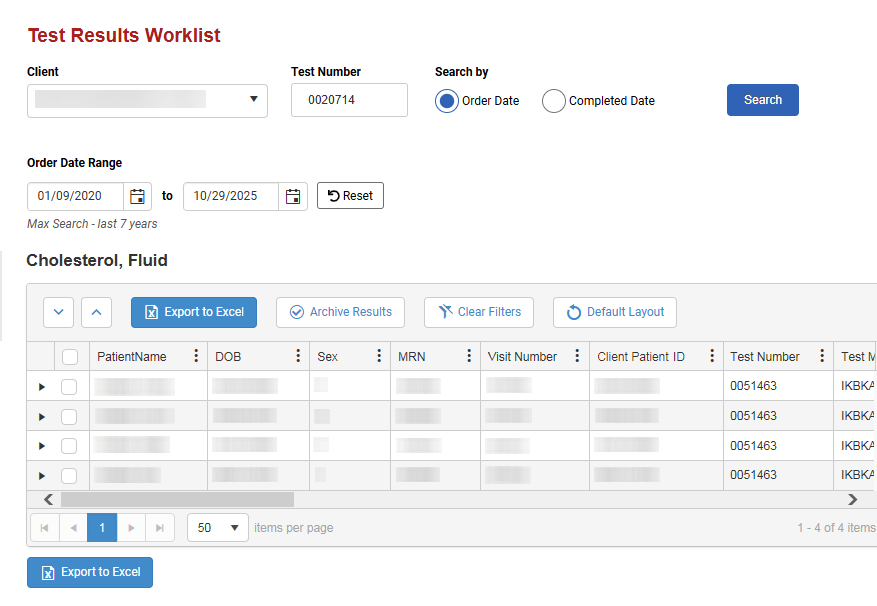
- If you have access to multiple client IDs, select a client ID in the Client drop-down menu.
- Enter a test number in the Test Number field.
- Select Order Date or Completed Date, and choose the date range for either the order or completed date in the fields below (default is last 30 days).
Note: If the client ID you selected is configured by an Admin to allow results from the last seven years, the message Max Search - last 7 years appears below the date range fields. If the client ID allows for a search of only the last 30 days, the message Max Search - last 30 days appears.
- Select Search. The test results appear in a table.
- Scroll to the right to see all data.
- Select the arrow
 on the left side of the row to view chart notes.
on the left side of the row to view chart notes.
- Select Export to Excel to export the data to an Excel file. Follow your browser's prompts to complete the export and save the file.
Select the checkbox  on the left side of the row to mark the test result as viewed. The next time you search for the test, that result will not appear in the list unless the status has changed (for example, from completed to corrected).
on the left side of the row to mark the test result as viewed. The next time you search for the test, that result will not appear in the list unless the status has changed (for example, from completed to corrected).
To select all test results on all pages, select the checkbox at the top of the checkbox column.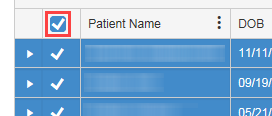
If the selected client ID is configured by an Admin to allow result archiving, you can archive test results so they no longer appear in searches.
- Select a checkbox
 on the left side of a row to select a test result.
on the left side of a row to select a test result. - Select Archive Results above the results table.
The selected results no longer appear. They will not appear in future searches unless the configuration is removed by the Admin.
- Drag and drop columns to change the column order. Your column order is preserved the next time you search. Select Default Layout to return the columns to their original order.
- Select the options icon
 on a column heading to sort by the column, add and remove columns, or filter the list.
on a column heading to sort by the column, add and remove columns, or filter the list.