Tech Only Help
With the Tech Only application, pathologists can view and download technical data files sent from the ARUP Flow Cytometry department. When data files have been viewed, they move to Viewed Items. Files older than 12 months are removed.
To access Tech Only, go to Order Management > Tech Only.
To access Tech Only files, go to Order Management > Tech Only. All items that have not yet been viewed display.
On this page, you can do the following:
- Select the .fey file attachment in the File column to view and download the data file.
- In the Show menu, select Viewed Items or
UnViewed Items to change which
data files display.
- Point to a viewed attachment in the File
column to display who viewed the file and the date.
- Select Reload to refresh the current list of data files.
- In the client menu, select or clear the check boxes next
to clients to view data files for selected
clients only.
- In the Filter field, enter any text to filter the list accordingly. The filter applies
to any content in any field or column.
Note: You will need to install De Novo™ software
to view the FEY (.fey) files.
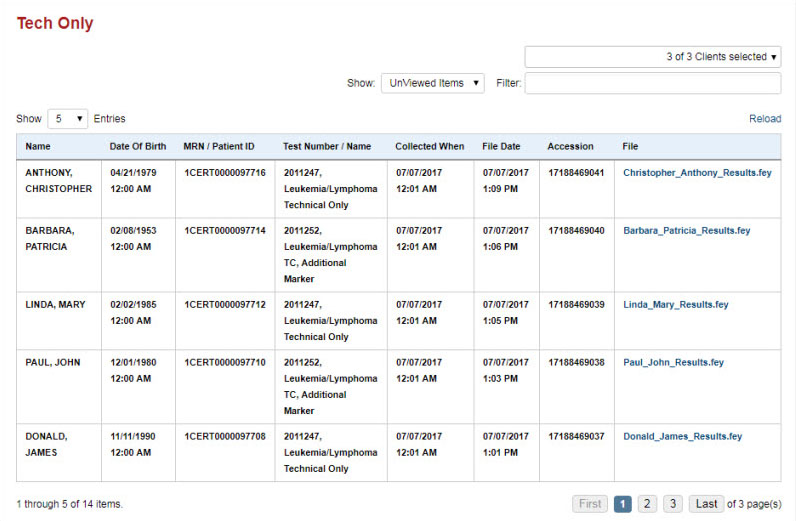
- Select Notification Preferences
 at the top of the page.
at the top of the page. - Scroll down to the Tech Only section.
- Select the check boxes next to the notifications you want to receive.
- Use the drop-down menus to modify the frequency, if needed.
- Select Save.