eExcept® Help
With the eExcept application, you can monitor and manage exceptions for specimens sent to ARUP. To get started, view the Quick Reference Guide.
Select the following drop-downs for step-by-step help:
-
Select Open
 to view exceptions that have not been resolved. Open exceptions can have the following statuses:
to view exceptions that have not been resolved. Open exceptions can have the following statuses:-
Action Required - The exception is new or it has a reply from ARUP. Bold text indicates that it hasn't been viewed.
-
In Progress - You have responded to the exception and are awaiting a reply from ARUP.
-
-
Select Complete
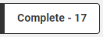 to view exceptions that have been resolved. These records have the status of Complete and require no action.
to view exceptions that have been resolved. These records have the status of Complete and require no action.Note: If you send a suggested resolution to ARUP, the exception will not have the status of Complete until ARUP has reviewed the exception and assigned the final resolution.
-
Select a status checkbox
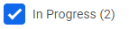 to view only exceptions with that status.
to view only exceptions with that status. -
Begin typing in the Search field
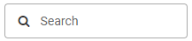 to narrow the results. You can search by the data in each column except Status and Issue Age.
to narrow the results. You can search by the data in each column except Status and Issue Age. -
Select Refresh
 to refresh the list.
to refresh the list. -
In the ARUP Client List, select the checkboxes for the Client ID results you want to view.
- Select Notification Preferences in the top right menu.

- Scroll down to eExcept.
- Select the checkboxes next to the notifications you want to receive.
- Use the drop-down menus to modify the frequency, if needed.
- Select Save.
- Select Open
 , and select an exception with the Action Required status. The Exception Details dialog box appears
on the right side of the page.
, and select an exception with the Action Required status. The Exception Details dialog box appears
on the right side of the page. - Review the information.
Select Order Details to view detailed order information.

In the Download Forms and Images section, select the form or image type in the drop-down menu, and select Download PDF to view and print it.
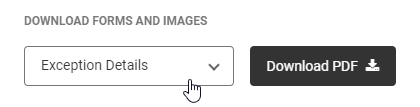
Under the Chat Log, select View Activity Log to view a list of who opened, printed, and responded to the exception and when those actions occurred.
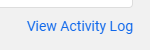
Note: Only one user can make and save changes on an exception at a time, though multiple users may view the same exception simultaneously.
- Select the Resolution drop-down menu to choose a suggested resolution for the exception.

- Enter a message in the message field (optional). The system automatically adds the date, time, and client user full name when you submit the message.
- Select Submit.
A confirmation message appears. ARUP will review your case.
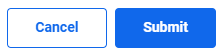
If you receive messages from ARUP for the exception, the exception will have the status Action Required. Continue responding as needed until the issue is resolved. When the status is Complete, no further action is required from you.
If you have questions or need assistance with the exception, contact ARUP Exception Handling using the number at the bottom of the Exception Details dialog box.
When you select an exception to open the Exception Details dialog box, you will see a Download Forms and Images section. In the drop-down menu you will see different form and image options.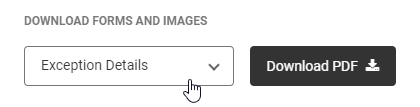
Select an option, and select Download PDF to view and print it.
The following options may appear in the drop-down:
Additional Specimen Form
When an additional sample is requested, you will see an Additional Specimen Form option.
The exception will remain on the Open list until the additional sample has been received by ARUP along with
the form.
Resubmit No Charge Form
When there is a resubmit no charge on a specimen, you will see a Resubmit No Charge Form option.
After you select Download PDF to download the form, the
exception status changes to Complete. You will need to complete the
form and submit the new specimen within the time specified.
Exception Details
All exceptions have an Exception Details option. This form shows the information in the Exception Details dialog box.
Note: The contact information in the Resolution section is based on the department that owns the test.
Resolution Form
When the exception is completed, you will see a Resolution Form option. This form is the exception resolution record.
Note: The contact information on the form is based on the department that owns the test.
Specimen Images
When there are stored specimen images related to the exception, you will see a Specimen Images option.