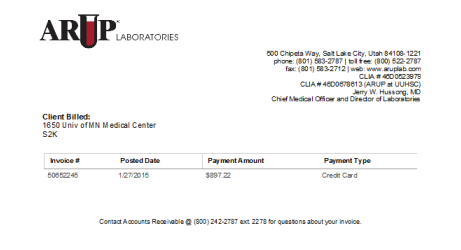View invoice
Bold
text indicates that an invoice that has not yet been downloaded. Once
you download an invoice, the text is no longer bold.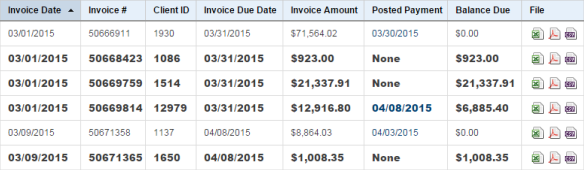
To filter the list, enter data in the Filter field, and press Enter. You can filter by data in any of the columns.
To download an invoice, select a file type icon in the File column.
-
 Excel invoices have the extension XLS and are opened directly
in Excel.
Excel invoices have the extension XLS and are opened directly
in Excel. -
 PDF files have the extension PDF and are opened using Adobe
Reader.
PDF files have the extension PDF and are opened using Adobe
Reader. -
 CSV files are delimited data files that may be used for importing
data into another existing program.
CSV files are delimited data files that may be used for importing
data into another existing program.
If you require a format not shown on your screen, contact your Connect administrator to request that format.
To view the most recent posted payment of an invoice, select the date hyperlink in the Posted Payment column. The Payment Details dialog box appears.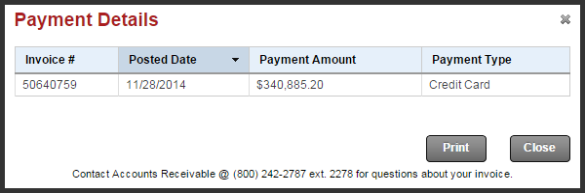
Payment Types include:
- Credit Card
- Check
- Electronic Fund Transfer
Credit and Debit payment adjustments
The Payment Details dialog box displays internal credit and debit payment
adjustments.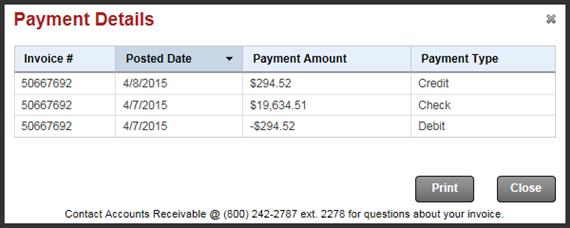
Credit Types include:
- Credit
- Debit
- Select the date hyperlink in the Posted Payment column. The Payment Details dialog box appears.
- Select Print to print a hard copy of the invoice.
- The Print dialog box appears. Select Print.