Add specimen bag numbers
You can add bag numbers to an order for tracking purposes.
Note: Bags are tracked only if you have access to the Shipment Tracker application and use ARUP contracted couriers. For more information about Shipment Tracker and ARUP contracted couriers, contact Client Services.
Note: If you added bag numbers when placing an order in the Order Entry application, the bag information displays in Order Status and Results. You don't need to add those bag numbers again.
-
On the Pending or Patient Search tabs, select an order with the "Ordered" status.
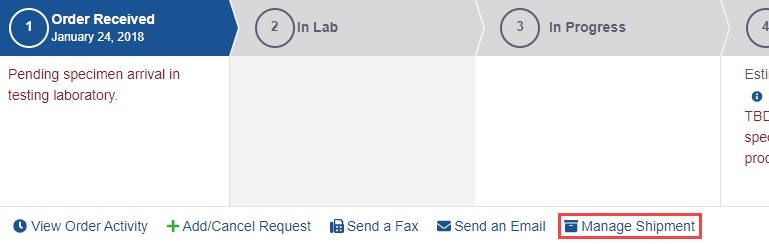
- Select Manage Shipment. The Manage Shipment dialog box appears.
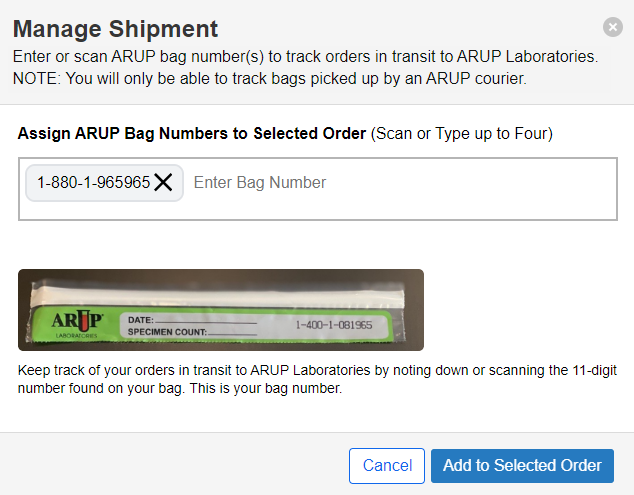
- Scan or enter up to four bag numbers in the Enter Bag Number field.
- No dashes or special characters are allowed.
- No duplicate bag numbers are allowed.
- Select a bag's X icon to remove it.
- Select Add to Selected Order. The status of the bags, the bag numbers, and information icons appear under Order Received. You can select the bag number or information icon to view more information about the current status.
If the status is past Pending, you can select View in Shipment Tracker to view the bag in the Shipment Tracker application. When the status is In Lab, the bag information is no longer available.
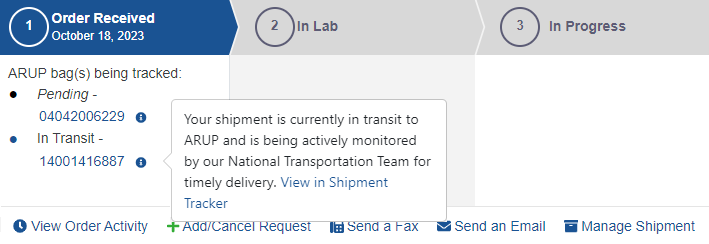
Note: Select Manage Shipment again to remove or add bags.