Create test books
You can create and export custom books that include specific tests from your laboratory test directory.
- Select Admin, and go to the Reports tab.
- In the Test Books area, select
 .
. - In the Test Book Name field, enter a name for the test book.
- Select the plus icon
 next to each test you want to include in the test book. A check mark
next to each test you want to include in the test book. A check mark  displays next to each test currently selected.
displays next to each test currently selected. - Select
 at the bottom of the page.
at the bottom of the page.
- Select Admin, and go to the Reports tab.
- In the Test Books area, select the test book name in the Test Book drop-down menu.
- Select Generate Test Book. The Export Settings dialog box opens.
- If you want to exclude inactive tests from the report, select the Exclude Inactive Tests checkbox.
- Choose the Export Format (Excel or PDF) from the drop-down menu.
- In the Email Address field, enter the email addresses of any recipients you want to receive the export email.
- In the Subject field, enter a subject for the export.
- In the Message field, enter a message for the export, if applicable.
- If you selected PDF format, you can select to expand an Export
Options section at the bottom of the dialog box where you can include or exclude additional
options.
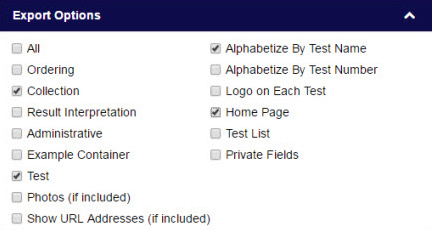
- Select Export. An email containing a link to the exported test information is sent to all recipients. The recipients can open the link and print or save the information.
- Select Close when you are finished.
- In the Test Books area, select the test book name in the Test Book drop-down menu.
- Select
 . The test book opens.
. The test book opens. - Select
 next to each test you want to include in the test book.
next to each test you want to include in the test book. - Select
 next to each test you want to deselect and not include in the test book.
next to each test you want to deselect and not include in the test book. - Select
 when you are finished editing the test.
when you are finished editing the test.