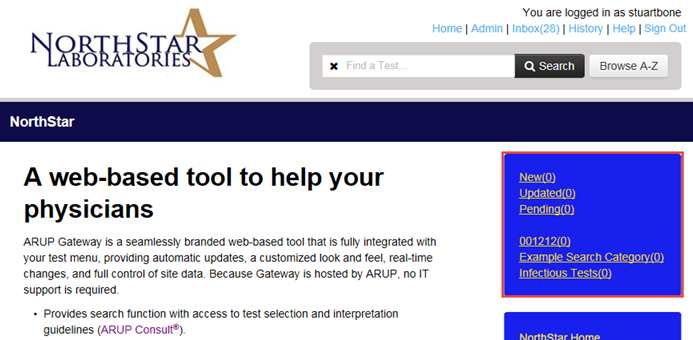Overview
View your laboratory test directory using Internet Explorer versions 8 through 11 or Google Chrome. The optimal screen resolution setting is 1280 x 1060. Use the menu on the right for additional help topics.
Search for a test
Search for a test using the search tool found at the top of the page.
Note: The test search is for plain text only. Any HTML entered in the search field is stripped out of the search criteria. The HTML still displays in the Test Name of the test page.
Search using the following methods:
- Select
 .
.
A drop-down menu appears. - Select a letter in the menu.
In the Results Found section, an alphabetical list of tests starting with the selected letter displays. - Select the appropriate test from the Results Found list to view the test information.
Select #0-9 to view all tests that begin with a number.
Select ALLERGENS to view all the tests that begin with Allergen.
- Start typing the Test Name, synonym, CPT, or LOINC in the Search Box. Results will filter as you type.
- Select a result to view the test information.
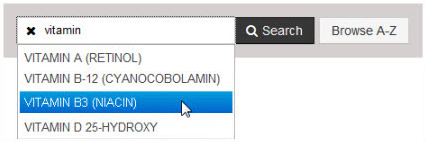
If no tests match your criteria, try a Full Search.
- Enter the Test Name, synonym, CPT, or LOINC in the Search Box.
- Select
 or press Enter. The Results Found list appears for all the tests that match the criteria
you entered. This list displays the Test Name, Number, and Performing Lab.
or press Enter. The Results Found list appears for all the tests that match the criteria
you entered. This list displays the Test Name, Number, and Performing Lab. - Select a row to view the test information.
If you do not see your test, try changing your criteria to be more/less specific.
- Search for a test using one of the above methods (excluding Quick Search).
- On the Results page, look at the search categories on the right. The number of tests in each search category will appear next to the category in parenthesis.
- Select the category name, and select the appropriate test to view the test information.